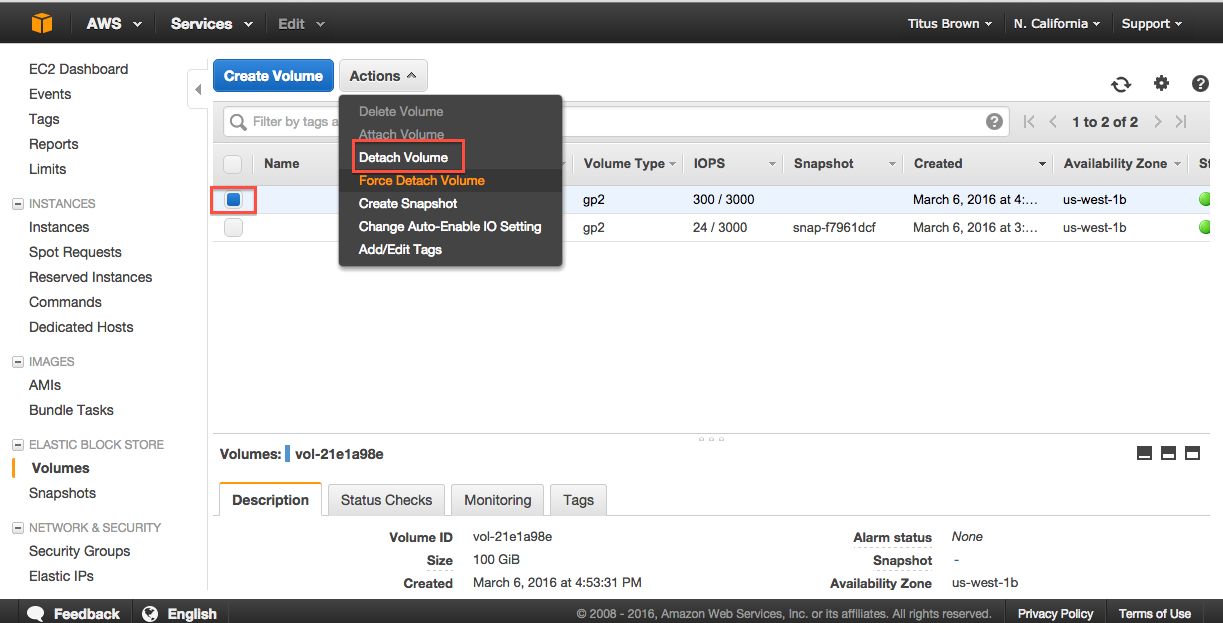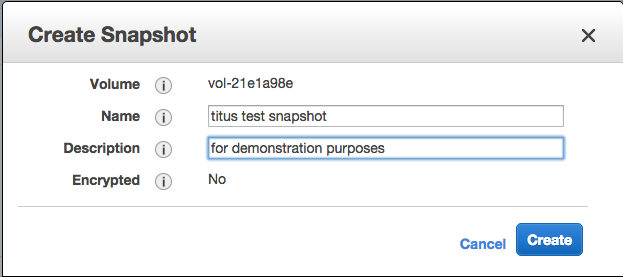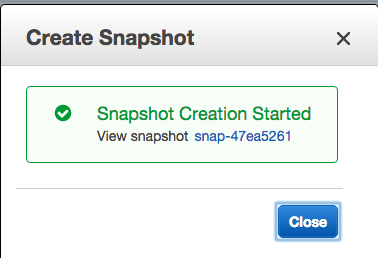Working with persistent storage: volumes and snapshots¶
Volumes are basically UNIX disks (“block devices”) that will persist after you terminate your instance. They are tied to a zone within a region and can only be mounted on instances within that zone.
Snapshots are an Amazon-specific thing that let you communicate data on volumes between accounts. They are “read-only” backups that are created from volumes; they can be used to create new volumes in turn, and can also be shared with specific people (or made public). Snapshots are tied to a region but not a zone.
Creating persistent volumes to store data¶
0. Locate your instance zone¶

1. Click on the volumes tab¶

2. ‘Create Volume’¶
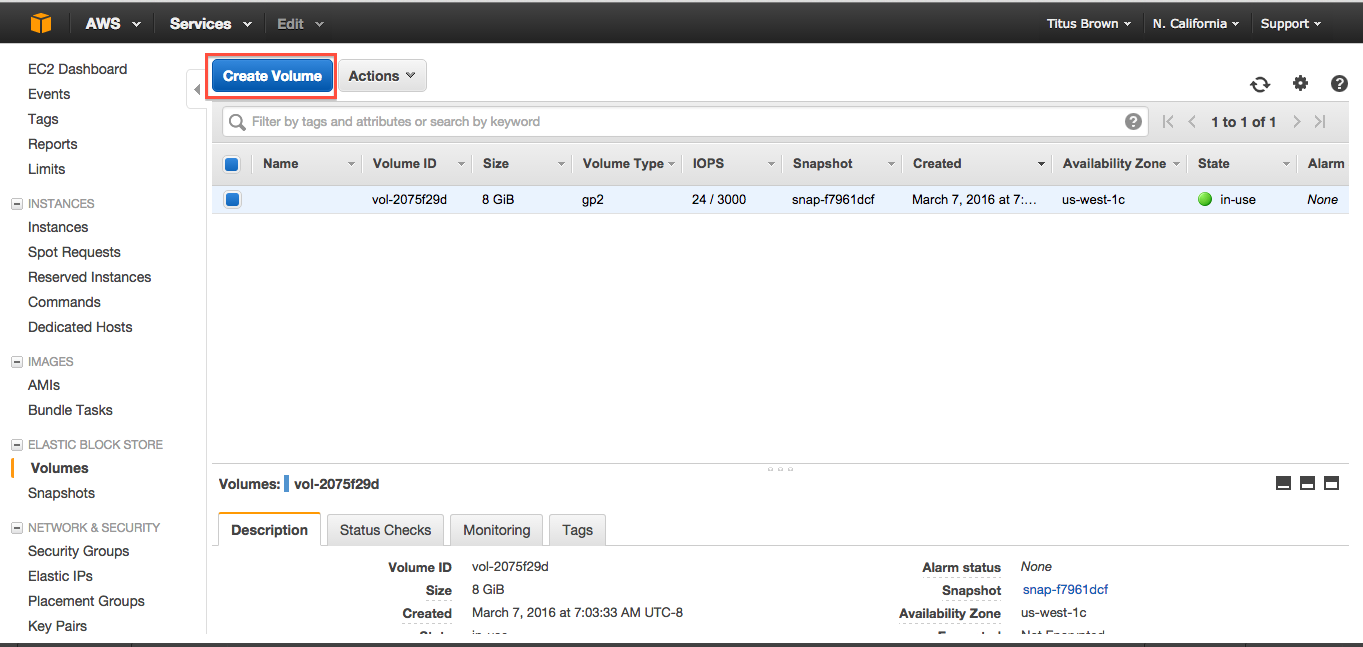
3. Configure your volume to have the same zone as your instance¶
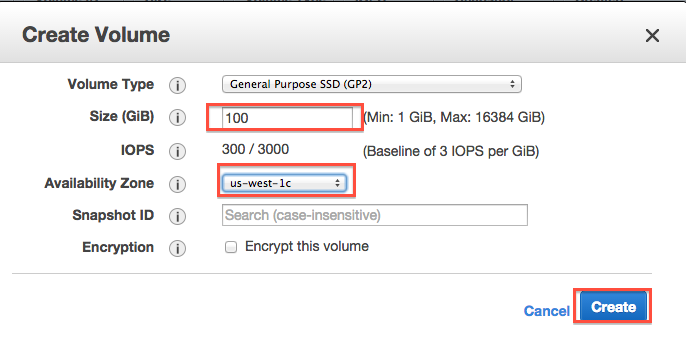
4. Wait for your volume to be available¶

5. Select volume, Actions, Attach volume¶
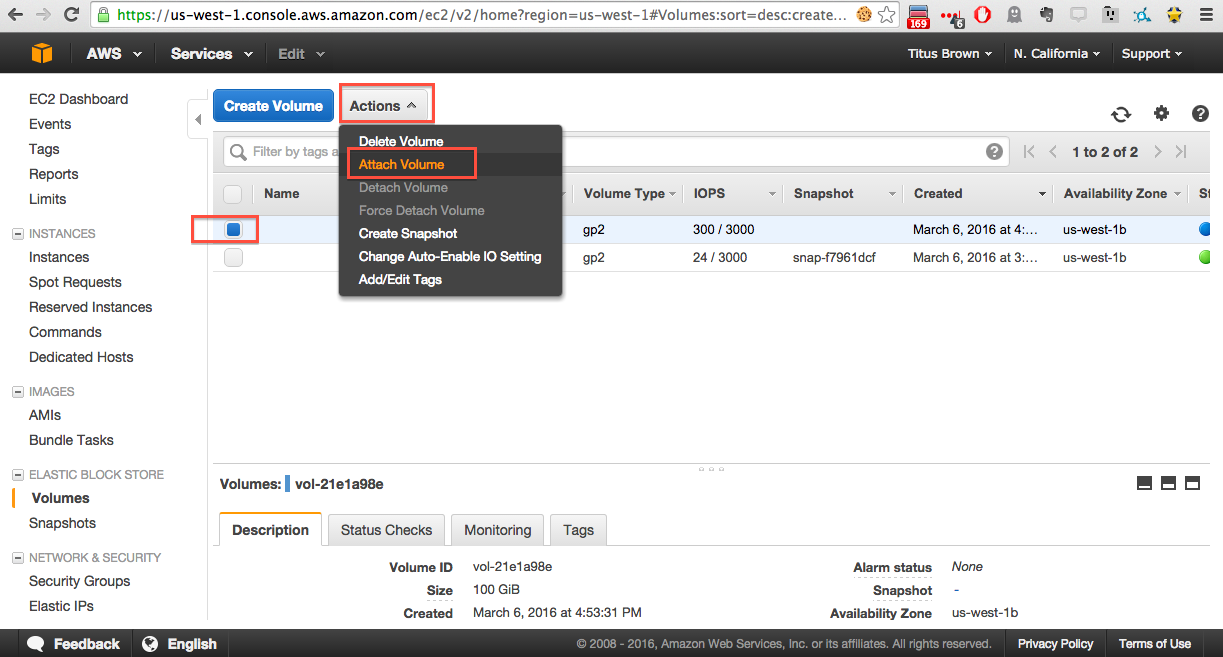
6. Select instance, attachment point, and Attach¶
Here, your attachment point will be ‘/dev/sdf’ and your block device will be named ‘/dev/xvdf’.
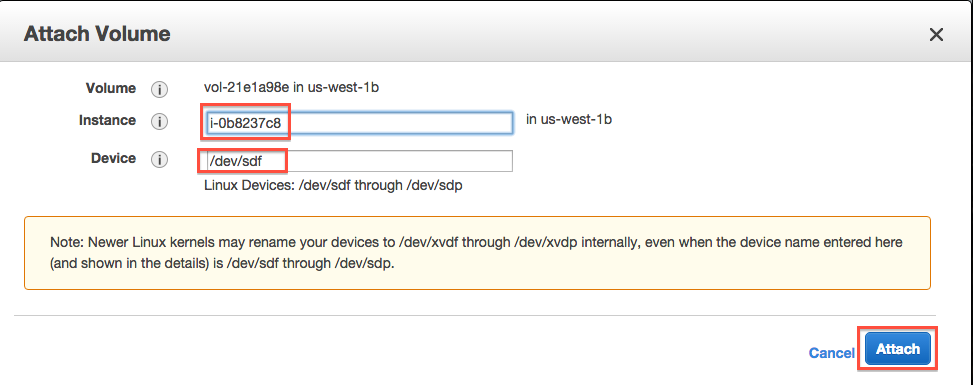
7. On your instance, list block devices¶
Type:
lsblk
You should see something like this:
NAME MAJ:MIN RM SIZE RO TYPE MOUNTPOINT
xvda 802:0 0 8G 0 disk
`-xvda1 802:1 0 8G 0 part /
xvdf 802:80 0 100G 0 disk
Now format the disk (ONLY ON EMPTY DISKS - THIS WILL ERASE ANY DATA ON THE DISK):
sudo mkfs -t ext4 /dev/xvdf
and mount the disk:
sudo mkdir /disk
sudo mount /dev/xvdf /disk
sudo chmod a+rwxt /disk
and voila, anything you put on /disk will be on the volume that you allocated!
The command ‘df -h’ will show you what disks are actually mounted & where.
Detaching volumes¶
1. Unmount it from the instance¶
Change out of the directory, stop any running programs using it, and then:
sudo umount /disk
3. Yes, detach.¶
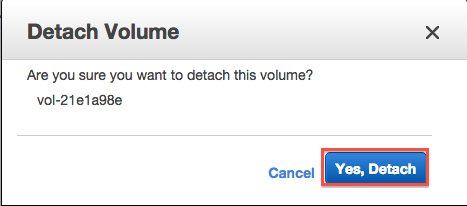
Note, volumes remain attached when you reboot or stop an instance, but are (of course) detached when you terminate an instance.